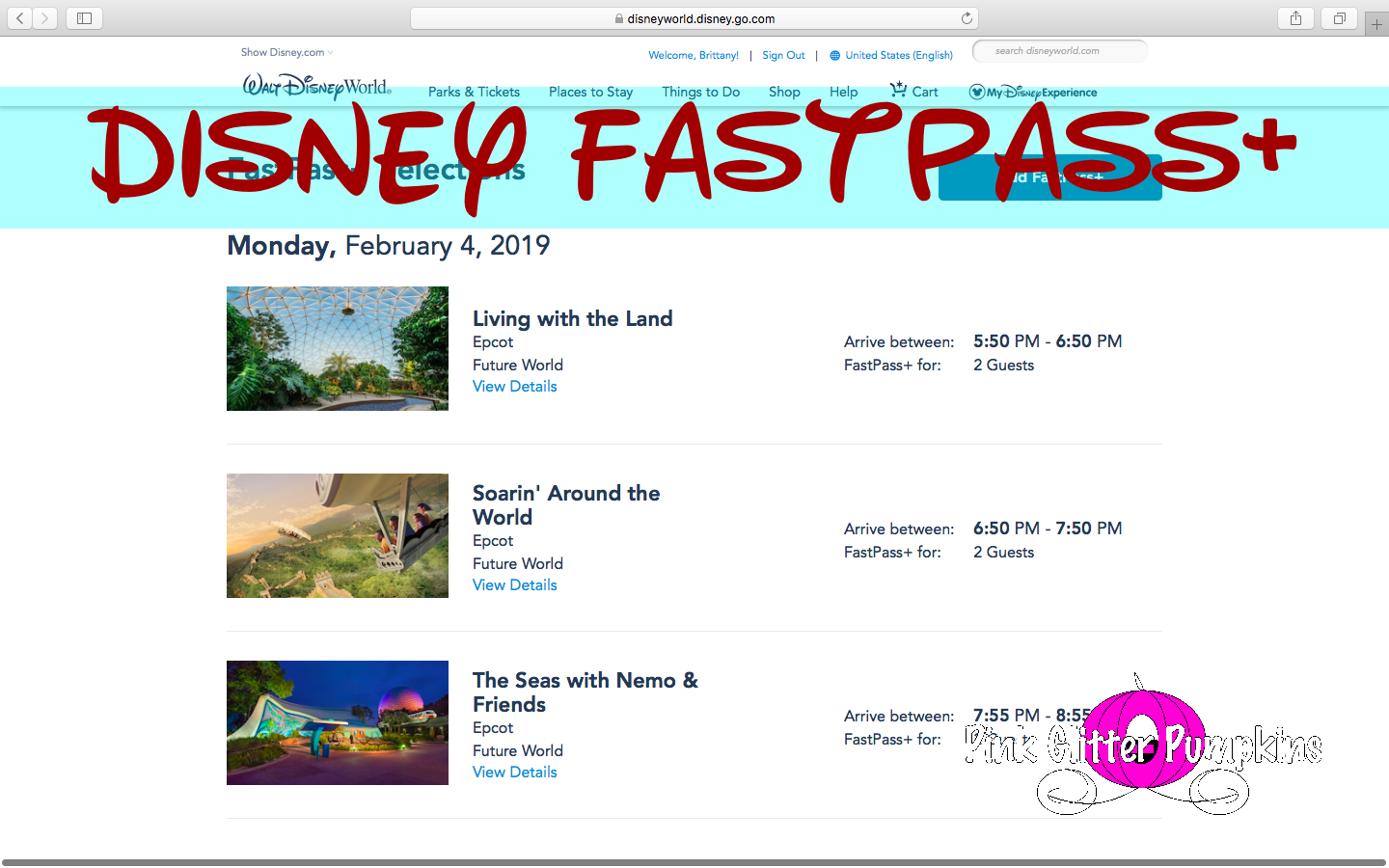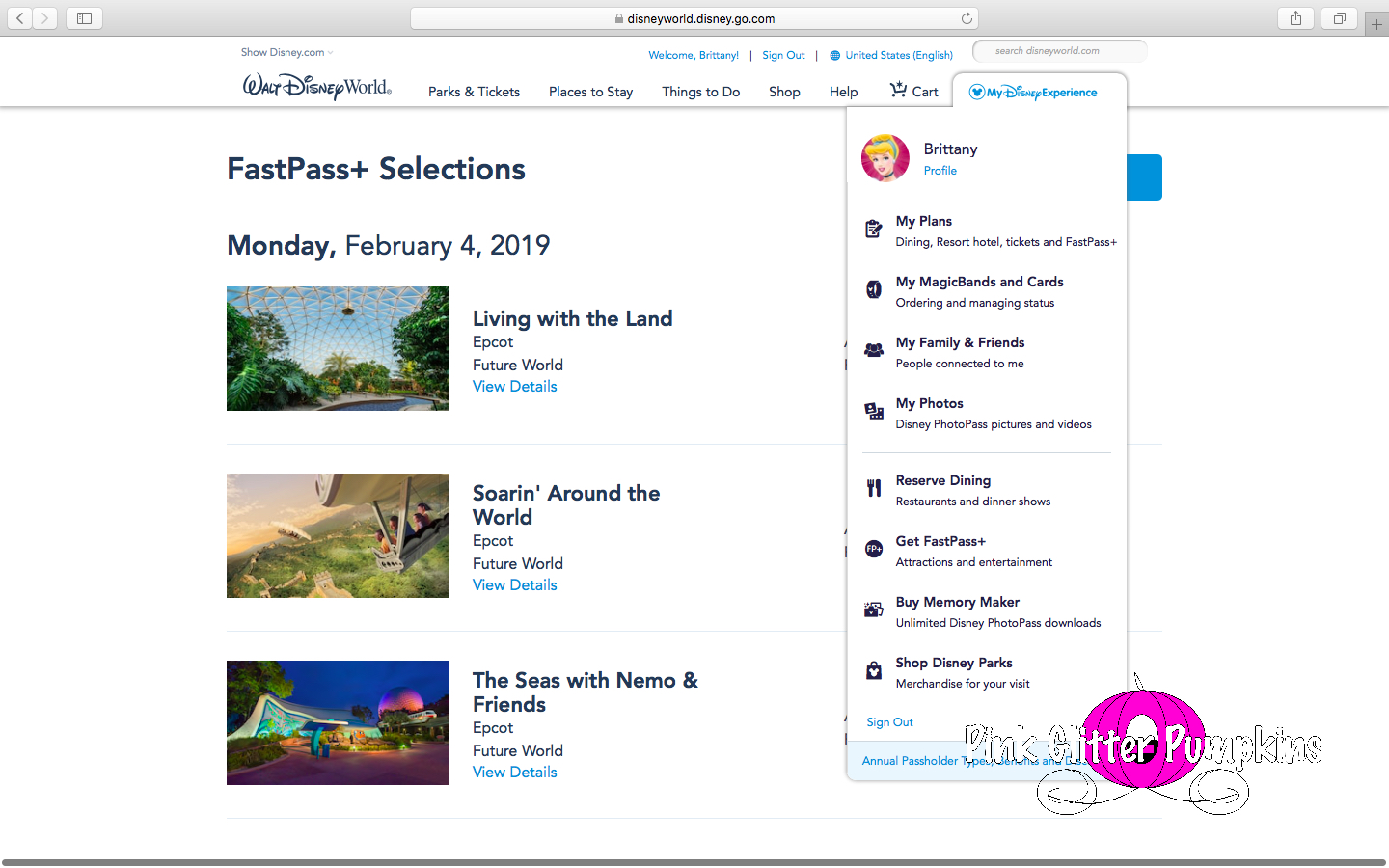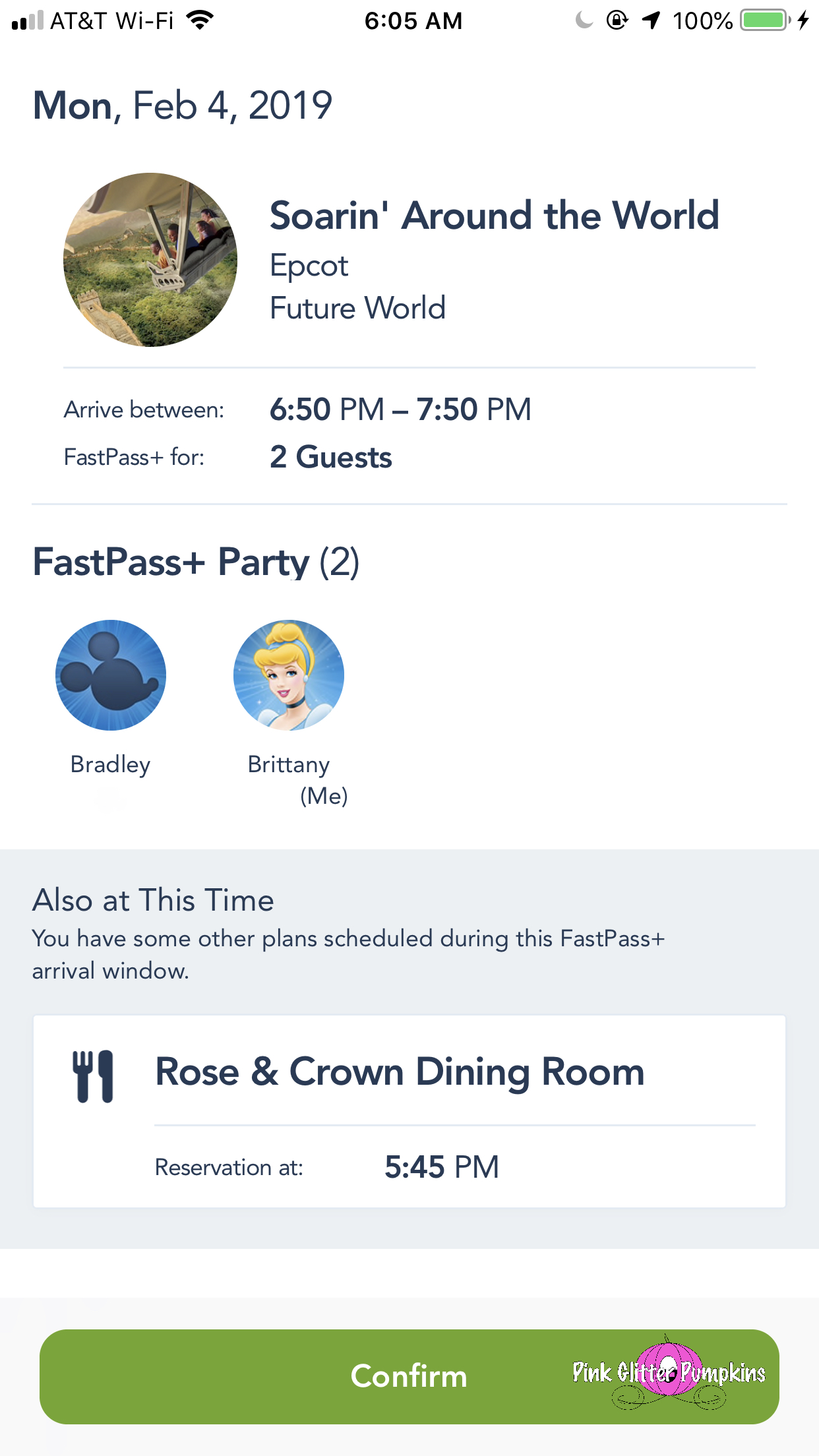Disney Fastpass+
I remember a day when planning for Disney World trips were minimal. Today they take a lot of time and effort. I find it fun for the most part, but if you are not a planner, it can be really overwhelming. You have to know where you want to eat each day while on your Disney trip over 6 months in advance to get some of those coveted dining reservations. Then you have to know what rides you want to ride each day of your trip and approximately at what time 60+ days in advance! I really do not love this way of doing things, but it is what it is. So I wanted to share all about the later…planning for your rides 60+ days in advance and how to book them.
How to Plan
I have already written a post about how I plan a Disney trip. Not a whole lot has changed from that post. I may not spend as much time on each portion of the planning process as I used to simply because we go so often these days, but generally I do plan a lot (I just use some of my old plans to guide my new ones). I have written a planning post for every trip I have posted about. So you can always check those out too. You can plan your Fastpasses a few ways. You can make a touring plan, you can have a general idea, or you can wing it. I don’t recommend winging it, but we have done that before. It went poorly, ha!
Touring plans are ideal because you will have an idea of every ride you want to do, when you want to do it, and what meals you are planning for too. This will give you an idea of what time you want to look for with each of your Fastpasses.
A general idea can be something as simple as you want to schedule your 3 Fastpasses for the park you most want to visit and ride those rides. I generally recommend getting your Fastpasses for the morning time so you can schedule more as the day goes on. However, this isn’t always feasible. Maybe you don’t think you need Fastpasses for Epcot that morning, but you want them that evening for Pandora at Animal Kingdom. Or you will be at Disney Springs that morning. Whatever it may be, you have a general idea of where you will be when and you will just pick the rides and times based on this general idea.
Winging it always goes poorly for us. Our group works best with at least a general plan. The only time winging it worked for us is when we only had about 3 hours in the park anyhow. So I didn’t even book my Fastpasses until we made it to the park that morning. Then I booked them as I finished each ride and I had to take what was available. This worked simply because we only cared about the Teacups and Dumbo.
Computer Fastpasses
Once you have your “plan” now comes the booking process. If you are winging it, you are likely not booking using a computer. So you can skip this part, ha! If you are planning, I do find it easiest to book my Fastpasses on the computer. HOWEVER, if you find the website to be slow or even down, you will want to use your phone to book them, so be prepared with it! You will also be using your phone or a kiosk in park to be adding additional Fastpasses or editing existing ones.
To start, you will click/hover “My Disney Experience” then click “Get Fastpass+”.
Next click the “Add Fastpass” blue box.
Now you will need to select everyone in your party that you are making the Fastpasses for. Be sure that everyone has a ticket associated with them. If not you will get an error. Then click “next”.
On the next screen will be a calendar. Everything in blue are dates that are available for you to make Fastpass selections for. You may have to scroll to the next month if you are 60 days out. Be sure and click on the date you want to make a Fastpass for. Then click the park. As of now, you can only pick one park per day for your first 3 Fastpasses. Once you use those 3 in parks, you can then select any park for your 4th Fastpass and so on throughout the day.
At this point you will have a few options. At the top you can filter by times. You can filter generically (morning afternoon or evening) or specifically (9 am, noon, 8 pm). Then you can scroll to see the rides available at the times that are available for those specific rides. You can either select a time directly from this screen or you can click “View Details and More Times”. I recommend this.
Once you click this, you will see a larger array of times. It will include all times during the entire day. But as you can see, for The Haunted Mansion, I was given 9:25, 10:25, and 11:40 on the first page. But by clicking to the next page, 6 total times during that time frame, not just the 3 above. This allows for more flexibility and control on your part.
Once you are good with a time, click it. You will then be directed to another screen to confirm that time. If you have any other reservations that could possibly interfere, they will be noted here as a warning.
Now you have three options. You can continue on the same day. If you do this, it will take you back to the screen where you can filter the times since you cannot change parks. You can select a different day which will take you back to the calendar page for you to select a date and park. Or you can select “No Thanks, I’m Done”. That will take you back to the Fastpass page and list all of your Fastpasses.
This method is fairly simple and hard to mess up. The biggest problem I find is Olaf or Stitch appearing before I can complete my Fastpass section and me having to start over.
***Be sure and read the tips at the bottom if you decide to skip the Mobile Fastpasses (although it will come in handy while making changes or new Fastpasses in the parks).
Mobile Fastpasses
So mobile Fastpasses are almost identical but on a smaller screen. However, I do run into MANY, MANY more issues using my phone vs my computer. This is especially true in the parks. So I am going to walk through booking a Fastpass, but I am also going to walk through some issues I have ran into and how I solved them. Even if you book your initial Fastpasses using your computer, you will likely use your phone for Fastpasses at some point. This could be initially, to edit before going on your trip, to make a change while at the parks, or to book an additional Fastpass after using your first 3.
Just as with the computer, you want to click “Get Fastpass+”. It will take you to a screen to select the members of your party. Again, be sure everyone has tickets linked to their accounts or you will have issues.
A calendar will come up and the blue dates are the ones available to book. If you log in too early (i.e. 61+ days), you will likely get an error. You may see all gray days, or depending on the type of ticket you have, you may already see blue days but not for the days of your trip. Don’t panic. In all of my times of booking, my dates always showed up blue on my Fastpass day. Select the date, then select the park. Again, one park per day for the first 3 Fastpasses.
You can select a time if you prefer, then scroll to see the actual rides. If tiers are involved, you will see that separated and it will indicate how many you can pick from each category. If you have already completed a tier category, it will indicate that here too.
You then will click the time you prefer. On the next screen you will confirm your selection. It will give you warnings of anything going on near that time.
Then you either select the same day, different day, or click I’m Done.
ISSUES with Mobile Fastpasses
1. Sometimes you are the only person to show up when it comes to the “party” screen. I have numerous people in “My Friends and Family”, but when I am doing Fastpasses this almost always happens at some point. To fix this, I have to terminate My Disney Experience (“kill” the app). Then restart the app, and usually everyone appears again.
2. “You already have a FastPass+ experience at this time”. Ok- so this isn’t a major issue and can happen on the computer, but it is frustrating if you are just 5 minutes off. To fix this issue, I keep refreshing or switching times until I find something closer. I have even been know to switch the times of the Fastpass that is interfering if it is an easy one to find times for.
3. “Sorry, there was a problem loading the requested information.” A lot of times I have to either start over in the app itself (go back to the beginning), or I have to terminate the app and restart the entire app itself.
Tips
1. If you are making your Fastpasses at 60 days out because you have a resort reservation, start with the hardest to get Fastpass regardless of the day. You get to book up to 10 days worth of Fastpasses. So I advise making a spreadsheet of all of your Fastpasses for your trip. Write down the date, park, and time. Then rank each one from hardest to get to easiest. Book in this order.
2. If you don’t find a time you like, keep refreshing. The times changes periodically for some reason.
3. You can go back and edit your Fastpasses anytime between booking and right before using. Take advantage of this in the parks especially if you want to try and move a Fastpass closer together. The system requires one hour windows, but once you use your Fastpass, you can edit the next one so that it is closer to the time you are at now. For example…FP 1 - Space Mountain 9 am - 10 am, FP 2 - Buzz Lightyear 10 am - 11 am, FP 3 - Dumbo 11 am - 12 pm. After using Space Mountain at 9 am, trying editing and moving your Buzz FP time closer to the current time (i.e. 9:15 am). This won’t always work but it is worth a try.
4. If you want to see what’s available at the parks in the same tier, don’t delete the Fastpass, but edit it. You can view other parks, but you can at least view the same park. Then if you decide you want to change, you can go forward with it. But that way you don’t lose the ones you do have just to “see”.
Unfortunately this information can change at any time. At the rate Disney changes things, this may have changed since I last visited in March, honestly. But I wanted to share some of my tips and knowledge with you all!